Categorising Devices – Passive and Ignored Devices
Two of the remaining uncategorised devices (a series resistor, R40, and the Fault Creation Jumpers, FCJ1) simply connect nets together as far as XJDeveloper is concerned. By describing these devices as Passive Devices you give XJDeveloper the information it needs about the connections in the circuit that are not explicit from the netlist. A number of devices have already been categorised as Passive Devices as part of the JTAG chain description and the manual assignment in an earlier step.
Suggested Resistors - Series
Having previously categorised all of the accessible Suggested Resistors - Series as Passive Devices there is now one additional component that has been added to the category.
R40 is located between the output of the inverter U10 and one of the inputs of a NOR gate that is part of U9. Due to the location of this resistor it did not become accessible until U10 and U9 were categorised as Logic Devices, but now it too needs to be categorised.
The Assign As panel in the top right corner of the  Categorise Devices screen displays recent files used to categorise other devices. The Recent tab shows files used for all device types but the other tabs can be used to filter this list by device type. Now that more devices are accessible, we can use the Recent files to categorise the remaining devices much more quickly.
Categorise Devices screen displays recent files used to categorise other devices. The Recent tab shows files used for all device types but the other tabs can be used to filter this list by device type. Now that more devices are accessible, we can use the Recent files to categorise the remaining devices much more quickly.
- Return to the
 Categorise Devices screen.
Categorise Devices screen. - Ensure that the Resistors category in the Uncategorised Devices list is expanded.
- Click Suggested Resistors - Series.
- In the top right corner, under Existing Files, click Passive (below the Recent tab) to show the recent passive device files that have been used.
- Click resistor.pdd in the list of files.
- Click OK in the Assign Device as Passive dialog. The resistor will now be categorised into the Passive Devices list.
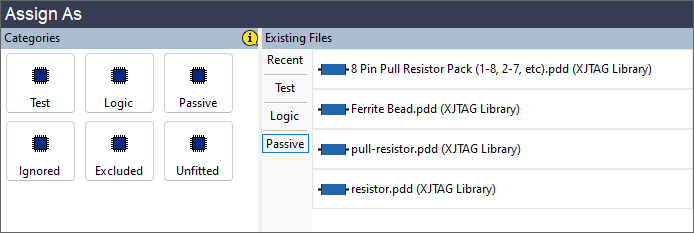
Suggested Resistors - Pull
During the categorisation of devices in the previous step of this tutorial, R18 now shows as a suggested pull resistor. This resistor holds the enable pin on the clock fan-out buffer U15 in the enabled state, and should be categorised as a pull resistor so that XJDeveloper can deduce that the buffer is always enabled.
- Ensure that the Resistors category in the Uncategorised Devices list is expanded.
- Click Suggested Resistors - Pull in the Uncategorised Devices list.
- In the top right corner, under Existing Files, click Passive.
- Click pull-resistor.pdd in the list of files.
- Click OK in the Assign Device as Passive dialog. The resistor will now be categorised into the Passive Devices list.
All Components
The Fault Creation Jumpers, with a device reference of FCJ1, has not been split out into any Suggested category. It is just listed under All Components.
In order to make sure the file used when categorising this device correctly reflects the state of the board, it is important to make sure that only the connections for the default jumper positions are included in the model.
There is no appropriate library model for FCJ1 because the setup of this device is specific to the XJDemo board. You need to create a new file that contains the description of this passive device.
- Select FCJ1 from the All Components list under Uncategorised Devices.
- Click
 Passive in the Categories section of the Assign As panel.
Passive in the Categories section of the Assign As panel. - In the Assign Device as Passive dialog click
 Create File to begin creating a new PDD file.
Create File to begin creating a new PDD file. - Enter Fault creation jumpers as the File Name.
- In the Connection List section, click the
 Add button to create a new row.
Add button to create a new row. - Enter 3 in the second column and 4 in the third column.
- Repeat the instructions above to add the connection from pin 11 to pin 12.
- Repeat the instructions above to add the connection from pin 15 to pin 16.
- Repeat the instructions above to add the connection from pin 19 to pin 20.
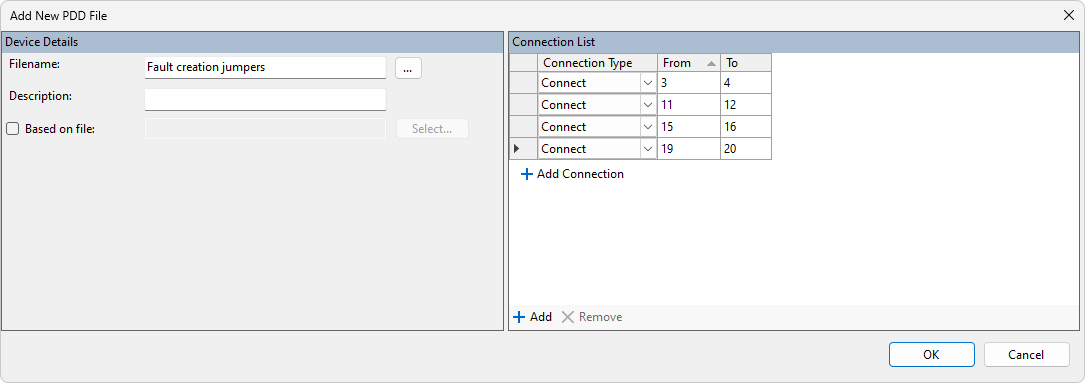
- Click OK to create the file.
- With the created file selected, in the Assign Device as Passive dialog, click OK.
- Click
 Save on the XJDeveloper toolbar.
Save on the XJDeveloper toolbar.
In XJDeveloper you would normally try to create files that can be reused when the same component is seen at other points in your circuit, or in any other circuit that you need to test. However, in this case, because the jumper pack has only four of its jumpers fitted, the name given to this file indicates its specific purpose in the circuit rather than its general function.
Suggested Capacitors - Ignore
As capacitors do not drive the nets to which they are connected, they do not prevent the Connection Test from safely testing these nets. Because they cannot be actively tested, these devices go into the Ignored Devices category.
- Ensure that the Capacitors category in the Uncategorised Devices list is expanded by clicking the + next to it.
- Click Suggested Capacitors - Ignore.
- Click
 Ignored in the Categories section of the Assign As panel.
Ignored in the Categories section of the Assign As panel. - Leave the Device Note blank and click OK in the Assign Devices as Ignored dialog.
Suggested Connectors
Most connectors can generally be put in the Ignored Devices category. They do not drive the nets that they are connected to and they cannot be tested without additional hardware. In order to achieve maximum test coverage it is best to try to add the required external hardware; this may be a memory card or some form of external IO such as the XJIO board. Sometimes a loopback connector or fitting jumpers allows the connector to be tested as a Passive Device (as has been done above with FCJ1).
For now, categorise the three connectors JP1, P1 and P3 as Ignored Devices.
- Click Suggested Connectors in the Uncategorised Devices list.
- Click
 Ignored in the Categories section of the Assign As panel.
Ignored in the Categories section of the Assign As panel. - In the Assign Device as Ignored dialog enter a Device Note of Connector as a reminder of why these devices were ignored, then click OK.
- Click
 Save on the main XJDeveloper toolbar.
Save on the main XJDeveloper toolbar.
In the next step of the tutorial you will categorise the remaining accessible uncategorised devices.
XJTAG v4.2.0
