Providing Guidance for Operators
Guidance for operators can be added to the test list. This can take the form of displaying debug comments from a fault dictionary if specified conditions occur, or providing pop-up messages before and/or after testing.
Adding Debug Comments to the Results Output
Messages can be displayed at the bottom of the results to offer debug guidance if particular conditions occur. For example, consider a board with several devices on an I2C bus. A condition can be set to display fault-finding suggestions if all devices on the bus fail to acknowledge their address (probably a general I2C bus fault), and another condition can be set to display a different message if only one of the devices fails to acknowledge its address (probably a device-specific fault).
When triggered, the text is displayed at the end of the test as highlighted in Figure 13:
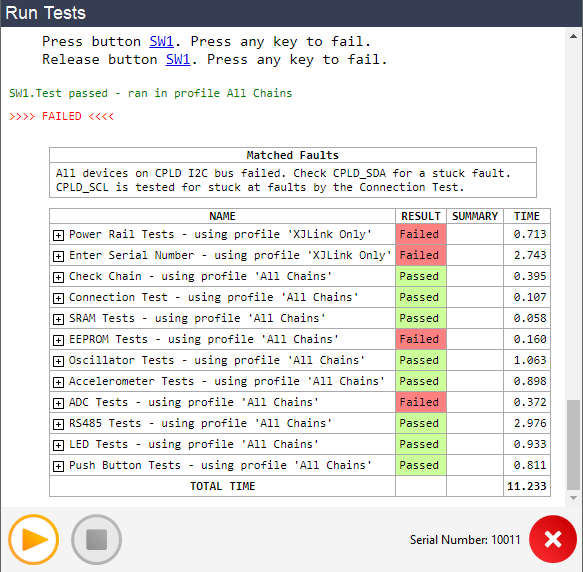
Figure 13: Conditions Can Be Set to display Fault Dictionary Text in Specific Circumstances
The text to be displayed and the situations that trigger it are entered in the Fault Dictionary tab:
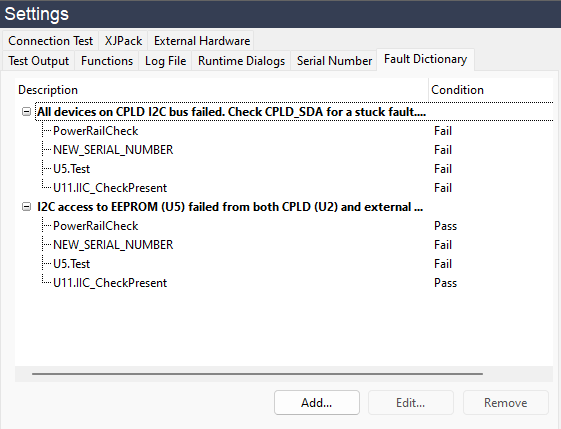
Figure 14: Adding Entries to the Fault Dictionary
In the example shown above, the dictionary contains two entries. The text from an entry will be displayed whenever all of the conditions underneath it are met.
Creating New Entries
To add a new entry to the fault dictionary, click Add... to open the Add Fault dialog box:
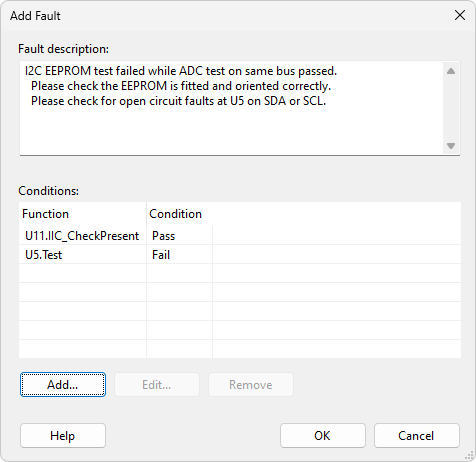
Figure 15: Adding a Fault to the Dictionary
Enter the text to be displayed by typing directly into the Fault Description box (1). Carriage returns are inserted using Ctrl+Enter.
The associated conditions are set by clicking Add... (2) to open an Add Fault Condition dialog box similar to the example of Figure 16 below. Select the required function from the list of those available and use the radio buttons to set whether displaying the dictionary will be triggered by the chosen function passing, failing, running, or returning a particular value.
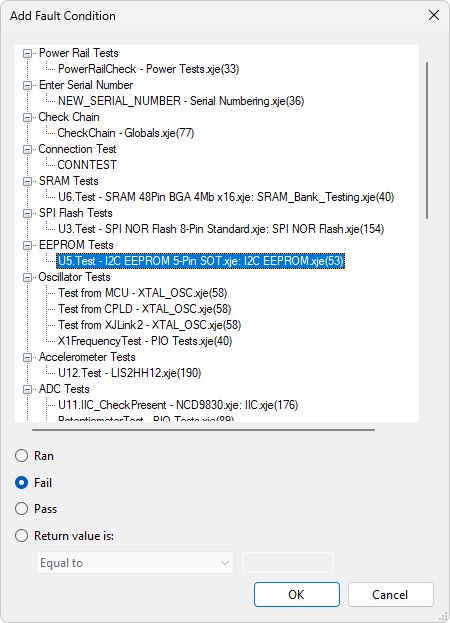
Figure 16: Entering Conditions to Trigger a Fault Dictionary Entry
In the example figure above, a condition is being added that will evaluate to TRUE if the test on U5 fails.
If the test function has been written so that it returns a particular error code when the test fails, select the Return value is: radio button to use the returned value in the condition. Clicking OK will enter this condition and return you to the Add Fault dialog (Figure 15).
Repeat as necessary to add all the required conditions. The text will be displayed if all of those conditions evaluate to TRUE.
- The Add Function Condition dialog of Figure 16 above is similar to the dialog box used when setting conditions in the test list for whether a function should run or not, and allows you to set conditions in a similar way.
- There is a tutorial exercise for the XJDemo v4 board in the XJTAG Help system that guides you through configuring and using the Fault Dictionary in more detail.
Modifying Existing Entries
Existing dictionary entries can be modified (e.g. to change the text) from the Fault Dictionary tab:
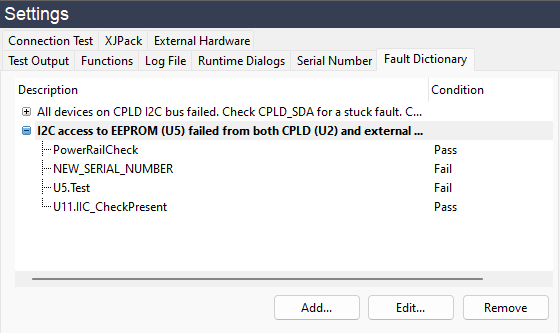
Figure 17: Editing an Existing Fault Dictionary Entry
To edit an existing dictionary entry, select its title and click Edit...
To delete a dictionary entry together with its associated conditions, select its title and click Remove.
To edit a condition associated with a dictionary entry, select the function (e.g. U11.Test) and click Edit...
To remove an individual condition from an entry, select the function (e.g. U11.Test) and click Remove.
Providing Pop-Up Guidance for Operators
XJRunner can be set to provide pop-up reminders or guidance to operators – for example, to remind them to switch off the power before removing a board from the jig. Three different prompts can be set: one to be displayed before testing starts, one to be displayed at the end if the board has passed, and one to be displayed at the end if it has failed. Input from the operator can be captured in both end-of-testing dialogs (when enabled).
The texts for these messages are set in the Runtime Dialogs tab (Figure 18). Ticking the relevant checkboxes will enable the associated message. The message texts can be changed by typing in the relevant text boxes, and for the Confirm Start message, a picture can be supplied, for example to make sure the user has the correct PCB attached before starting tests.
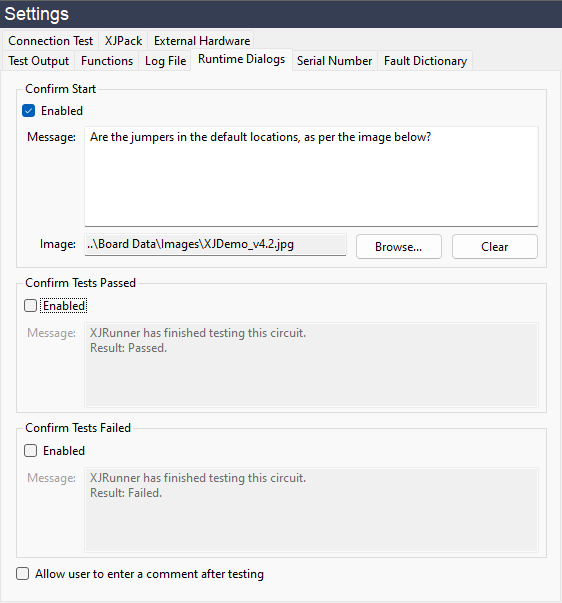
Figure 18: Pop-up Messages Can Be Provided for Operators
The dialog boxes for the start of testing and end of testing are different and are shown below in Figure 19.
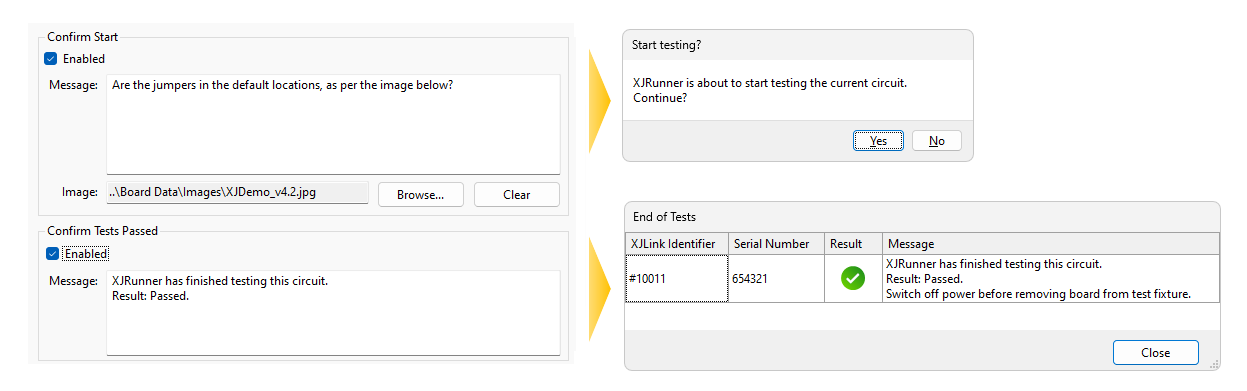
Figure 19: Pop-up Runtime Dialogs
The user can be asked to add a comment in the end-of-testing boxes, which will then be stored in the log file. To enable this, tick the checkbox at the bottom of the Runtime Dialogs tab.
To enter a carriage return in the User Comment box, use Ctrl+Enter.
XJTAG v4.2.0
